Google Message jumps in the same boat to allow users to schedule messages the same as Gmail and Telegram. The feature appeared for a few users as part of a test back in November 2020, and now, Google has revealed that the feature would come to all users on Android 7 and above.
As the roll-out is just started, it might also take some time. If you want to check this feature access, you can confirm by pressing the send button and holding it in chat that should open the schedule dialog or open the old MMS subject feature.
You can schedule a message with a new conversation, but note that the scheduled message will only be sent when your phone will be activated and will have a proper connection.
Therefore, you can either pick a time and date from an available list or select a specific time and date. You can check the scheduled messages in your chat, and you also can erase or change the message.
This helps you to be the first one to send wishes to your beloved person at midnight or to send a message at a specific time before you forget about what you wanted to convey/say.
It’s simple and easy. You only need an Android 7 or above as well as the updated Google Messages app.
How to Schedule Messages on Your Phone
- Install the latest version of Google Messages or check the app version.
- On your Android phone, open the Google Messages and select the contact to whom you want to send your text.
- Write your message.
- Select the send button and hold the button.
- A schedule menu will popup on the screen, select the date and time when you want to send a text to anyone.
- Select send button.
Once you select the sent button, you will see a notification that it is a scheduled message that will not hit the receiver before the date and time you have selected. To update the new text, press the clock icon next to the message to send the message immediately to or to cancel it.